If you have built the ATTiny Programmer shield you can use that. An ISP programmer like
will also work, although it might need to be set to slow mode. If you have either of these you can jump straight to the Sketch uploading section.
Otherwise, you can make a very simple ISP (In System Programmer) using an Arduino Board (an UNO is preferred but other boards might work with different wiring configurations), some plug-plug jumpers, a 10 uF or greater capacitor and a spare
8 pin socket. Program the UNO with the ArduinoISP sketch from File>Examples>11.ArduinoISP>ArduinoISP then unplug it from the computer. Take a group of 6 jumper leads (we used brown/red/orange/yellow/green/blue) and plug them from the UNO to the IC socket as follows - the plugs fit into the socket just like an IC leg would. Also fit the capacitor between RST and GND.
To attach the programmer to the ATTiny85 gently push it down on top of the IC so that the corresponding pins are connected and hold it there while programming is occurring.
By default the Arduino IDE does not support the ATTiny85 IC. If you do not have this support installed it can be added by following the instructions here:
.
If you are using a brand new ATTiny85 it will probably need to have a bootloader installed. In this case, there isn't any actual bootloader code as such but there are some 'fuse' settings which set certain things like processor speed and clock source. For a new IC use the Tools menu to select 'Board' as ATTiny25/45/85, 'Processor' as ATTiny85 IC and 'Clock' as 8MHz internal clock.
Be very careful with the clock setting as you may find it difficult to reprogram the IC if an external clock source is selected.
Connect the programmer, make sure the correct programmer type is selected from the menu and then click 'Burn Bootloader'. The programmer should flash for a few seconds and you should see a message that the Bootloader Burn was successful. At this point, you should be able to install Dombeef's pockeTETRIS game.
For pockeTETRIS, go to the GitHub page at
and download the .zip file. Extract the pockeTETRIS_arduino folder and copy it to your sketch folder then open the pockeTETRIS_arduino.ino file with the IDE.
The code doesn't need any changes to work with our hardware so you should simply be able to click 'Upload' to compile and upload the sketch. Make sure the IC is in place, then attach the OLED and finally insert a button battery. The splash screen should appear and the game starts a few seconds later.
If you find the game is very slow you might not have correctly burned the bootloader - so the game thinks everything is running at 8 MHz but the processor is actually running at 1 MHz.

.png%3Fbranch%3Dprod&w=1080&q=75)
.png%3Fbranch%3Dprod&w=1080&q=75)
.png%3Fbranch%3Dprod&w=1080&q=75)
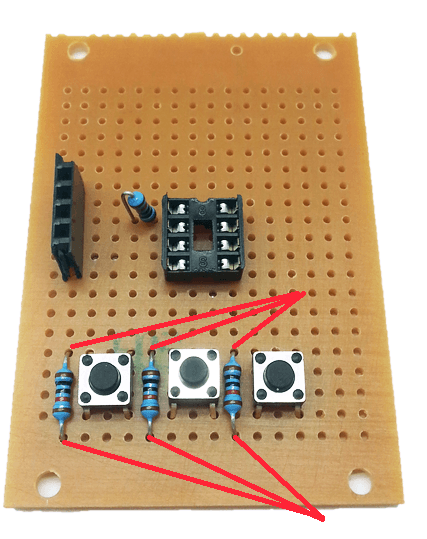
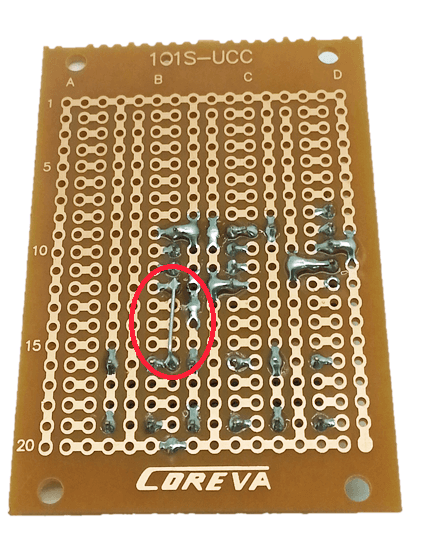
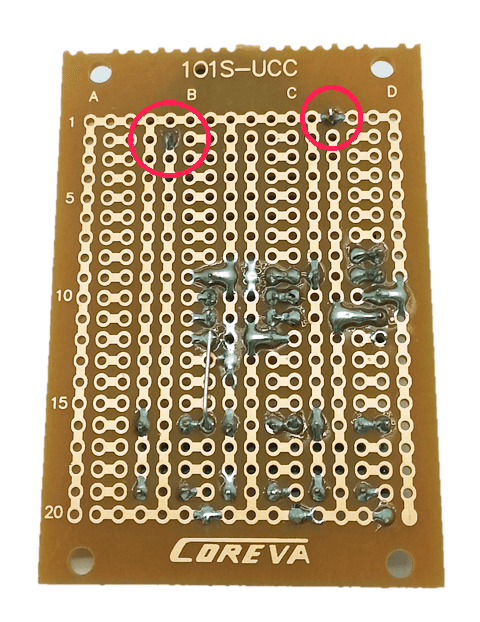
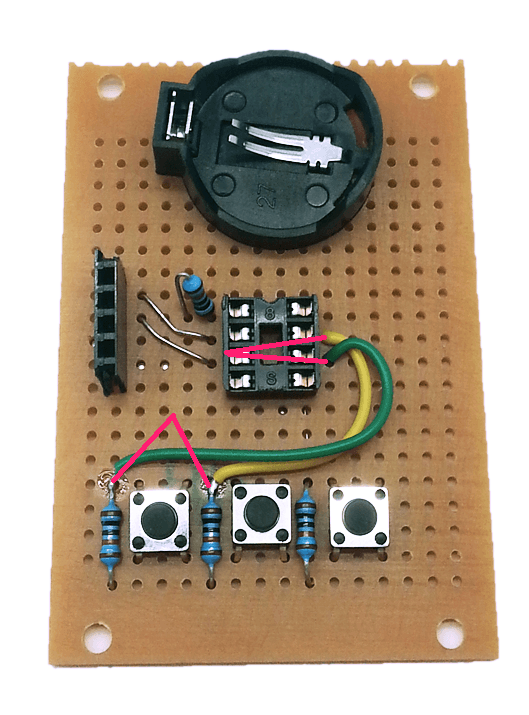

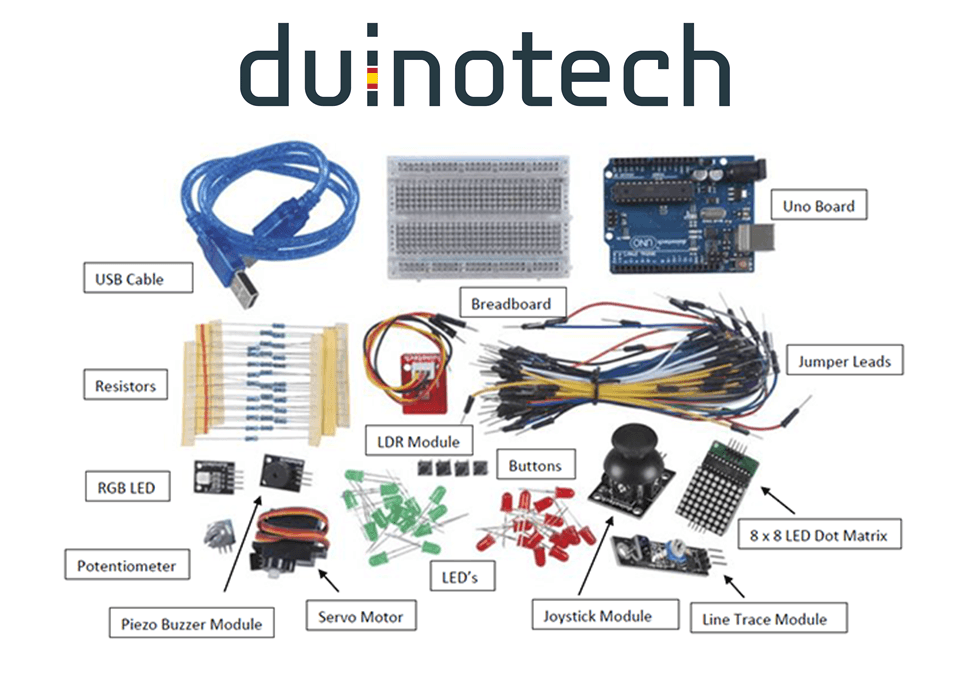
.jpg%3Fbranch%3Dprod&w=1080&q=75)

.png%3Fbranch%3Dprod&w=1080&q=75)