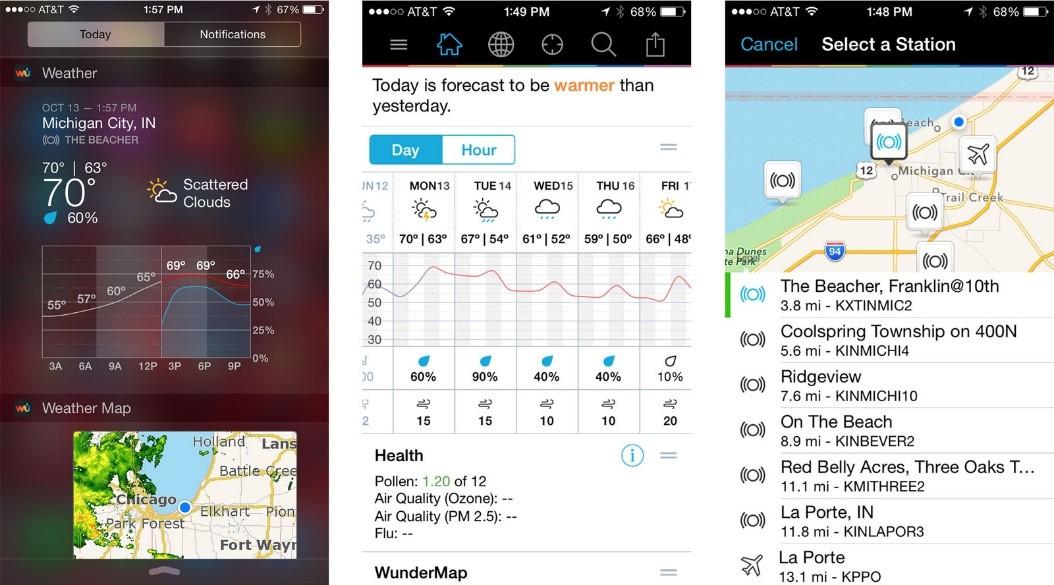If you want a compact power solution, especially one that needs to fit into a case, then there are a few modules you can connect to a rechargeable battery to provide charging and even a regulated 5V output supply (this is similar to what’s in the rechargeable battery banks).
There is some soldering, cutting and gluing involved, but it shouldn’t take long to put together. Firstly, open up the battery holder and remove most of the battery springs, then move the positive battery tab to the leftmost battery slot.

Then cut battery dividers and slots for the USB modules. If the modules are a good press-fit, then you’ll need less glue later.

Unsolder the 1.2k resistor from the Battery Charger Module. By default, this sets the charge current to 1A, but the battery we are using is ideally charged at 80mA, so we are using a 15k resistor instead.

The hardest part is to replace the old resistor with the 15k resistor. Note that the resistor goes between pin 2 of the IC and ground, so we can use the larger ground pad near the USB socket.

Trim the component legs on the underside of the DC converter modules so that they are flush. Doing this will save having to trim the lid of the battery holder.

After this, solder the wires from the battery tabs to the modules. All the positive leads can be connected together, because the switch on the battery holder switches the negative lead. The negative lead from the switch should go to the DC converter module so that the output can be switched off. The negative lead from the Charge Module can be soldered directly to the battery spring (I’ve attached it to the metal tab that leads to the switch). You shouldn’t need any extra wire if you use the spare leads from the battery holder.

Note how I’ve pushed the DC converter module to the right slightly so that it’s poking out of the case. That leaves a bit more room inside the battery holder for either a second battery or even a Nano!
Make sure the lid fits on, then glue the modules down. I used
, but
would work as well. After the glue is set, insert the battery. If you turn the switch on, the light on the DC Converter should light. If you plug a USB lead into the Charge Module should light up red (or blue if the battery is fully charged). You can charge and use the output at the same time because the two modules are completely independent. Keep in mind that we’re only charging at 80mA, and that the DC Converter module can only output 500mA, so it’s not going to be much good for charging a mobile phone. If you are using more than 80mA out of the DC Converter, even while charging, the battery will be discharging.