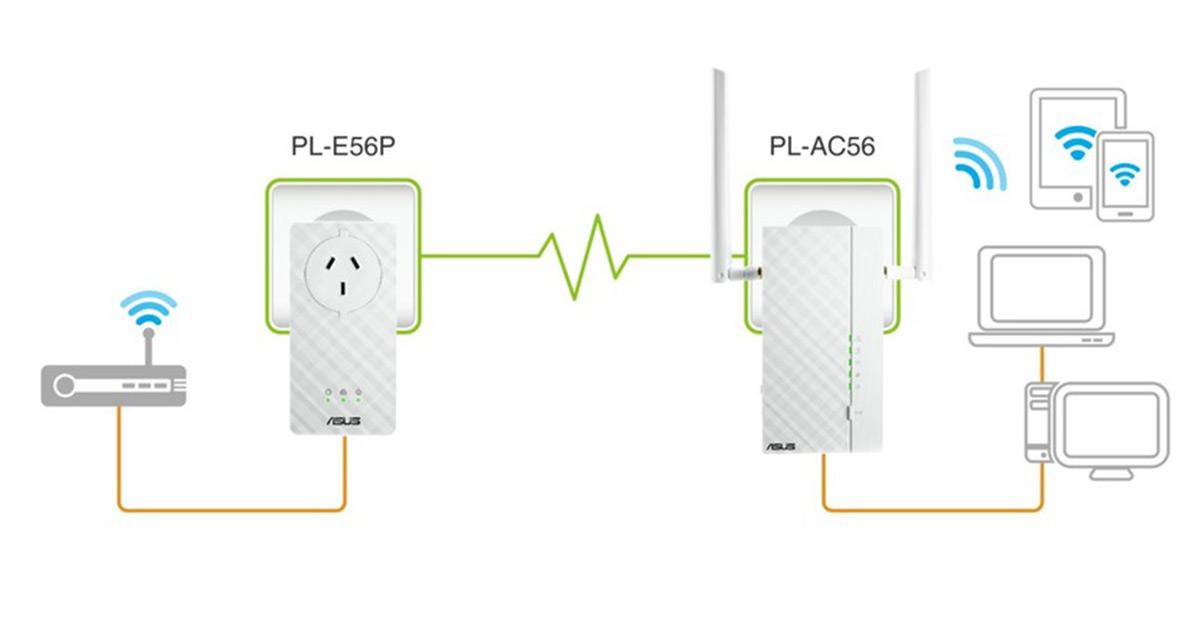
Are you sick of WiFi dead spots in your home? Do you long for a smart TV in your man cave, but the very thought of running Cat5e cable down there gives you a migraine? Ethernet over power might be the solution for you.
How does it work?
Simply connect your router to the sender module using the supplied network cable, and then plug the sender into the mains. Plug the receiver unit into a power point in the area where you need the signal to reach, on the same electrical circuit, and connect it to your computer, TV, games console or other network-enabled device.
The sender unit modulates the network data from your router and transmits it over the AC wiring in your home. It is then demodulated at the receiver and transmitted via a short Ethernet cable to where it is needed. Some receivers also have a WiFi clone function which lets you connect devices wirelessly.
What's it best for?
‣ Where running Ethernet cable is impractical, for example, through masonry walls
‣ In areas where a WiFi extender won’t reach, such as a basement or garage
‣ Long-distance routing, for example, to a granny flat
What are the benefits?
‣ It’s incredibly easy to set up as most units support plug and play
‣ The range is typically up to 300m
‣ You don’t need to run any additional cable
And the limitations?
‣ The sender and receiver must be on the same electrical circuit
‣ Transmission speed is affected by the quality of your home's electrical wiring
See below to learn about other ways to extend your network.
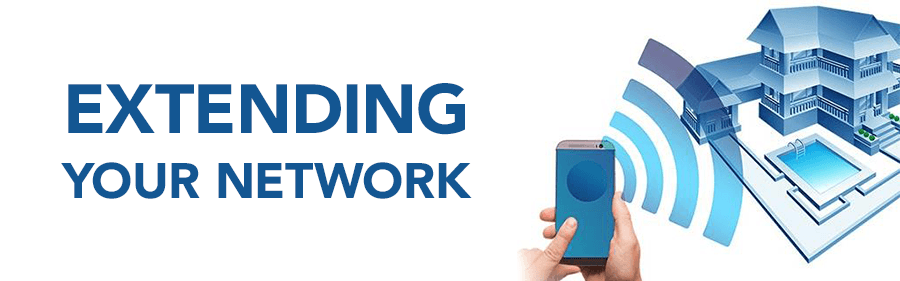
No, this article is not about how to extend your Facebook or Instagram social network. However, we will show you how you can extend your home or office data Network. A data Network enables digital devices, like your smart phone, computer, printer, Smart TV, IP camera, Google Home device, Wi-Fi Audio speaker, etc., to communicate with each other and over the Internet. These devices are only useful where there is network access, in this article we will explore how to overcome Wi-Fi dead zones and extend your network to every corner of your home or office.
The Basics
If you are reading this article we assume you already have an Internet service from a reputable service provider. For the purpose of simplicity, we will call the device that is at the centre of your home or office network a Router. The router connects your devices together, like computer, printer, etc., it also provides Internet access. Actually what we call router here is in fact a device with many components namely: a modem to connect to your Internet, a switch to connect wired Ethernet devices, and an Access Point (AP) to connect wireless devices via Wi-Fi. Because most routers today offer all these capabilities in the same box, hence you may come across the terms modem-router, or modem-wireless router, for the rest of this article we will refer to it as just a 'Router' as having all three functions.
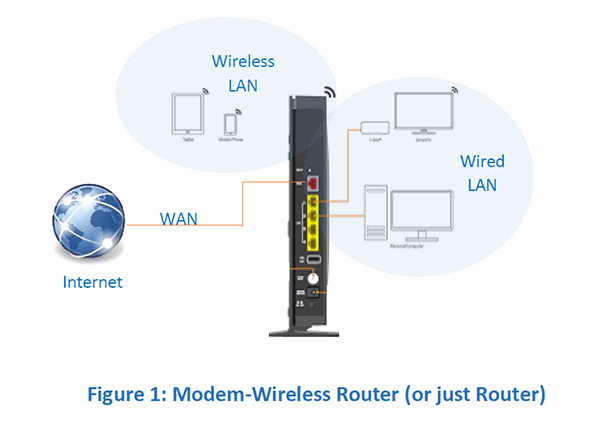
Collectively all the devices connected to your router is called a Local Area Network (LAN), this includes wired and wireless devices. The router will also have a connection to the outside world to provide access to the Internet, this is called the Wide Area Network (WAN). In order to access your local network, you will need either a physical cable connected to your router, this is called an Ethernet cable, or you will require a device with wireless connectivity to your router Wi-Fi signal. Wi-Fi devices will be labelled as 802.11 ac/n/b/g or 802.11 n/b/g, etc., the 802.11 refers to the international standard to which the equipment complies, the letters that follow specify the frequency and maximum data speed capability of your equipment, as detailed below:
Inscription | Description |
b | Operates in the 2.4GHz band, with maximum data speeds of 11 Mbps. |
g | Operates in the 2.4GHz band, with maximum data speeds of 54Mbps. |
n | Operates in the 2.4GHz band, with maximum data speed of 300Mbps |
ac | Operates in the 2.4GHz and 5GHz bands (revered to as Dual-Band), with max speed of 1300 Mbps on the 5 GHz band 450 Mbps on 2.4 GHz band. |
ac/n/g/b | Signifies that the device operates at the latest standards ac/n, and is backwards compatible to legacy standards (b/g). |
The reason why the above specified data speed is labelled as 'maximum speed' is because the actual data speed over a wireless link will depend on the quality of the signal at the location where you are accessing the service. There are many factors that affect the quality of wireless data, depending on your distance from the router, and surrounding objects, the actual speed you get will be lower than the stated maximum.
If you are frustrated with Wi-Fi dead zones, having to regularly get up and move closer to where your router is located in order to get a decent Wi-Fi signal, or you cannot connect your smart TV in the lounge room, because there is no wired LAN connection there, then you may want to read on.
Extending Wired Network
Your router will normally have four Ethernet ports at the back of the unit, these ports are used to connect wired devices, they are labelled LAN ports. To make a wired connection from your router to any device, you will use an Ethernet cable with one end connected to any one of the LAN ports on your router, the other end connected to your device (e.g. computer, printer or TV, etc.). What if your router is installed in the basement while your TV is in the top floor?
Well one option would be to get hold of a very long Ethernet cable, or you can use an Ethernet-Over-Power (EOP) kit. The EOP kit consists of two power plugs, insert one of the EOP units to any mains power outlet close to your router, an Ethernet cable is connected between the EOP unit and any of the LAN ports on the back of your router. Now install the other EOP unit anywhere around your home or office where you need a wired network access, the procedure is exactly the same, only this time the Ethernet cable is connected to your device, be it a computer, printer, or Smart TV, etc. It's that simple.
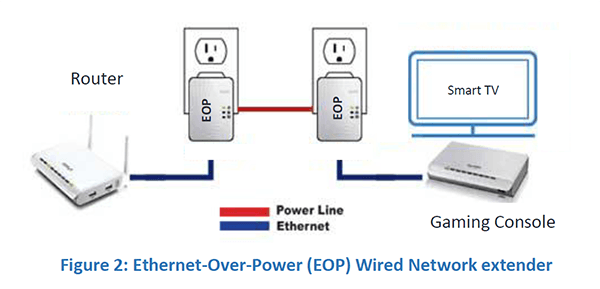
The way EOP works is fairly straightforward, your network data is modulated and carried over the mains wiring, at the other end it is de-modulated and available as a standard Ethernet connection. Thereby making every power outlet in your home a potential wired network port. When using EOP extenders it is worth noting that they only work when the two power outlet end-points are on the same electrical circuit.
EOP extenders come in different flavours based on the maximum data speed that can be sent over the link, normally these are 200MBps, 500MBps and 1GBps. For normal Internet browsing a 200Mbps link would be sufficient, however if you intend to use the link for large file transfer or media streaming then a faster Gigabit-per-second (Gbps) unit may be worth the extra investment. For best performance the power cabling needs to be of good quality, and the distance between power outlets can have an impact on maximum data rate over the EOP connection, the shorter the distance the better the performance.
Extending Wireless (Wi-Fi) Network
It is common for the Wi-Fi signal strength to vary considerably from excellent, to poor or even no signal from one area of your home to another. There are many factors that affect the quality and strength of a Wi-Fi wireless signal, such as the material and construction of your walls, typically steel reinforced walls will reduce the ability of wireless signals to pass through, also objects with conductive metallic properties may absorb or deflect electromagnetic waves reducing the quality of the Wi-Fi signal. Wi-Fi signal quality may also be affected by interference from equipment operating in the same frequency range, such as cordless phones, microwave, etc., in high density apartment blocks, there will typically be many Wi-Fi routers located within close proximity, the signal from neighbouring routers may adversely impact the quality of Wi-Fi coverage in your home or office.
The remainder of this discussion will focus on how you can improve the Wi-Fi coverage in zones where there is poor Wi-Fi signal coverage, and to extend Wi-Fi coverage to areas where there is currently no coverage.
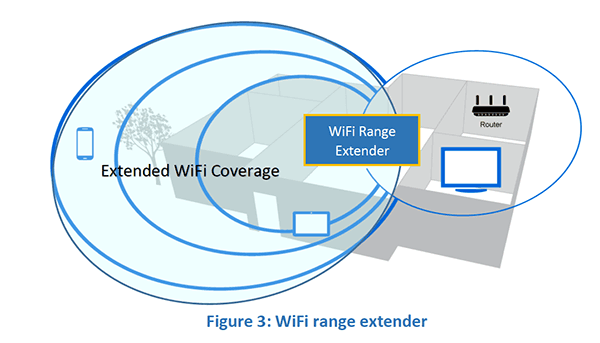
We will explore three possible solutions to extending your Wi-Fi coverage; Wi-Fi Repeater, Access Point, and Mesh Network, these are explained in more detail below. To get started, however, we will look at which solution is generally applicable under the different scenarios of extending a Wi-Fi coverage to an area where there is no existing Wi-Fi signal, and to areas where there is a weak Wi-Fi coverage (typically not sufficient to provide a reliable network connection).
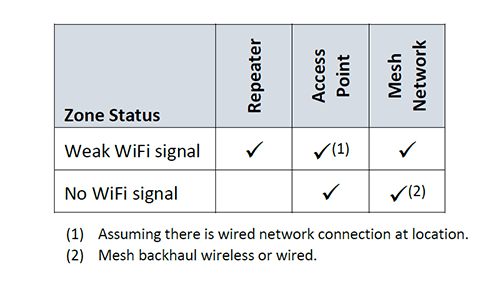
The above table is only an indicative guide as to which solution you may want to explore depending on the status of the existing Wi-Fi signal at the location where you wish to have wireless network access. The suitability of each solution, or even a combination of the presented options, will depend on your specific space layout, material and surroundings, intended use, etc.
Wi-Fi Repeater
A repeater can be placed in an area where there is an existing poor Wi-Fi coverage from your router. This device will take in the weak Wi-Fi signal from your router (SSID-A), and rebroadcast it within the vicinity of the repeater area (SSID-B). When moving around your home or office from one zone covered by SSID-A to another zone covered by SSID-B, you may need to manually configure your device's Wi-Fi setting to connect to the stronger signal for best coverage. For example, if you are moving from the lounge room where you were connected to SSID-A, to the bedroom where SSID-A is very poor, but you have a repeater there, SSID-B, which provides good coverage in the bedroom, your smart phone or tablet may not automatically switch to the stronger Wi-Fi signal, so you will need to manually configure your device to connect to the stronger signal in this case from SSID-A to SSID-B. This may be inconvenient, but it is still better than not having good, or no, Wi-Fi coverage at all.
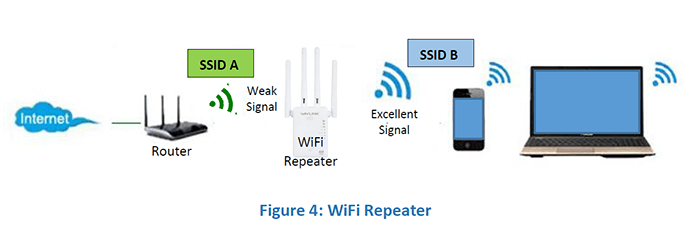
Note that a Wi-Fi repeater will use up some of your router bandwidth, for this reason most Wi-Fi repeaters are Dual-Band, that way the signal repeat operation (from the repeater to your router) is done over a separate band to that used by your devices. For example, a Wi-Fi repeater may use the 5GHz band to connect to the router, while the connected devices may use the 2.4GHz band, or vice versa. In general, the Wi-Fi network bandwidth available to the remote devices will be reduced when using a repeater, also network latency is increased when using Wi-Fi repeaters, making repeaters not generally the best solution for real-time applications like gaming, or VoIP, but they are fine for common network traffic and applications like web browsing, file transfer, etc.,
Wi-Fi Access Point (AP)
A Wi-Fi Access Point works in a similar way to a Wi-Fi Repeater, with the exception that the Wi-Fi AP connects to your router via a wired Ethernet cable. Therefore, there are no prerequisites to having any Wi-Fi signal in the area prior to installing a Wi-Fi AP. The catch off course is that a wired Ethernet cable needs to be present at the location where you instead to install the Wi-Fi AP. A wired network connection can be achieved using an Ethernet cable directly from your router, or over your home mains power wringing using an EOP wired network extender (see Figure 2).
The Wi-Fi AP will have its own unique SSID, if you have several Wi-Fi network extenders around your home or office, you may need to manually configure your device's Wi-Fi setting to connect to the appropriate AP SSID, as discussed above.
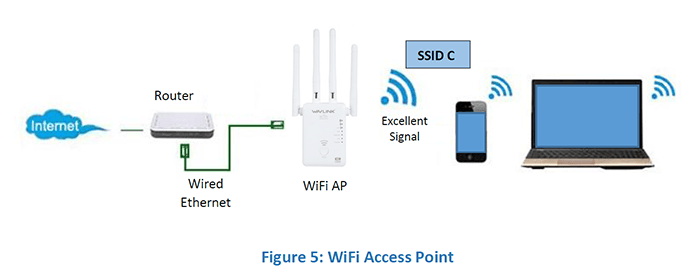
Because the connection between the Wi-Fi AP and the router is a physical Ethernet cable, preferably a fast Gigabit-per-second (Gbps) data connection, the Wi-Fi AP solution will have lower network latency compared to a Wi-Fi Repeater. Thereby making it more suitable for real-time applications, however this needs to be carefully considered for each specific situation, based on distance between the router and the repeater, quality of wired network connection, etc.,
Wi-Fi Mesh Network
Mesh Wi-Fi networks have been around for many years in commercial and industrial applications, recently these networks became affordable and readily available to the consumer market. You can think of a mesh Wi-Fi network as a system of multiple Wi-Fi extenders, but with the major difference being the management of the mesh network is centralised, so that every access point in the mesh network appears as if it is the same network, with the same SSID name. Hence, there is no need to change the Wi-Fi settings on your smart phone or tablet when moving from one zone to another around your home or office in a mesh Wi-Fi network setting.
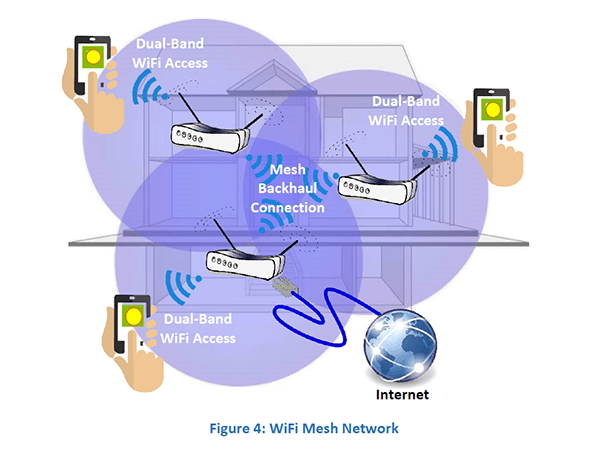
A mesh network typically consists of two or more nodes, the mesh network architecture is defined by the 802.11s standard, each mesh network will have one of the routers designated as the master router node, the master node will act like a standard Wi-Fi enabled router, providing an Internet WAN port, with a LAN port(s) and Wi-Fi access. The other nodes on the mesh network act as satellite Wi-Fi access points. Each node operates three frequency bands; one of the frequency bands is dedicated to the internal backhaul mesh network communication, while the other two bands, 2.4GHz and 5GHz operate as a standard dual-band, 802.11 ac/n/b/g, Wi-Fi access. For this reason, mesh networks are commonly referred to as Tri-Band.
Because mesh networks have a single central controller and have a dedicated backhaul frequency, they offer many advantages over conventional extender solutions, such as the single network SSID, increased availed bandwidth to connected devices, improved network stability, and better data-traffic congestion management. Overall mesh Wi-Fi networks deliver a better user experience compared to comped to other Wi-Fi coverage extender solutions.
Conclusion
If you have been confined to one corner of your lounge room, because that is the only place where you can get a half decent Wi-Fi coverage, and this is somewhat frustrating for you, then don't lose heart, there is a way out. Depending on your intended network use, location layout, and surroundings, you have many options for extending either wired or wireless network access using any one or a combination of the available network extension solutions. A wired network connection can be easily extended to any room in your home using an EOP kit, this makes every power outlet in your home a potential wired network extension port to your router. If you need wireless Wi-Fi access in an area where your router is providing a poor Wi-Fi signal, then a Wi-Fi Repeater will provide improved Wi-Fi signal access to those locations. If you require a more serious network access for gaming or other intensive applications, then a Wi-Fi AP may be a better choice. If you are ready to take a leap into the future of seamless Wi-Fi access with no restrictions then the Wi-Fi Mesh network will provide exceptional coverage, with no need to worry about manually changing your device Wi-Fi settings between the different Wi-Fi zones when moving around your home or office.